iPhone & iPad Mail
These instructions will guide you step-by-step through setting up an email account on your iPhone or iPad.
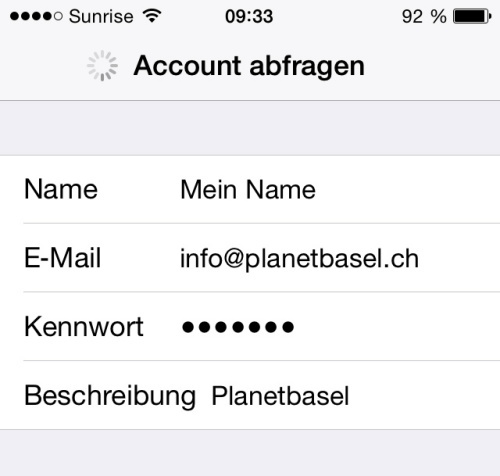
Open " Settings ", " Mail, Contacts, Calendar ", " Add Account ... "
Select " Other " as the Account Type.
Select " Add Mail Account ".
Complete the form with your name, your e-mail address, your password, which you have received from us, and a description (optional).
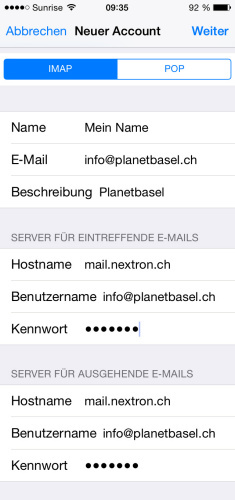
On the following form, please also fill in the two fields " Hostname " under incoming as well as outgoing with " mail.nextron.ch ". Also in both fields " Username " your full email address and in both fields " Password " your password (important!). Ignore the note "optional", the password is required here.
The account is now basically set up. The iPhone and iPad automatically configure your account with SSL encryption to keep your e-mail traffic safe. To be on the safe side, you can check in the account settings whether the "SSL" option is activated. Under "Server for outgoing e-mails"> "SMTP" and under "Advanced" you will find the corresponding option.
