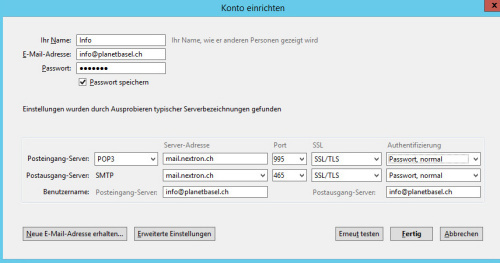Mozilla Thunderbird
To set up your e-mail account under Mozilla Thunderbird, proceed as follows:
Open " File "> " New "> " Existing Email Account "
Important entries in the following mask:
- Email address: your full email address
- Password: Your password, which you can find in your nextron account information. (If you do not have the password, please contact our support)
Click on " Next "
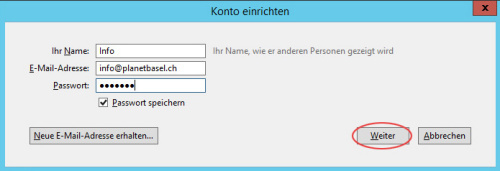
Thunderbird will search for suitable settings for this e-mail account, this will take a moment.
Select the type of account you want (IMAP or POP3) and click " Edit manually ".
Account type :
- IMAP : Select this account type if you use your e-mail account on several devices, possibly also on smartphones.
- POP3 : Select this account type if you only use your e-mail account on one device.
Attention: These instructions apply to the configuration of a POP3 account. For IMAP, use the IMAP ports listed on the "Server Information" page.
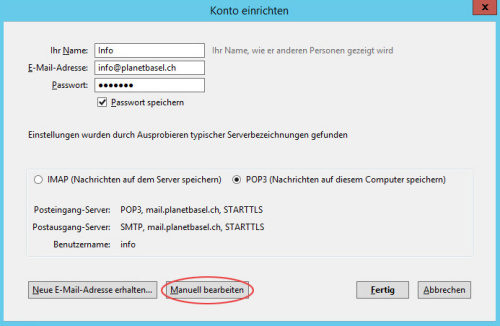
Important: The full email address must be entered as the user name for the incoming and outgoing mail server!
In the case of the server address, you must enter "mail.nextron.ch " as the server.
For additional security, we recommend that you select " SSL / TLS " for "SSL". For authentication, please select " Password, normal ".
Click Test Again, then click Done .